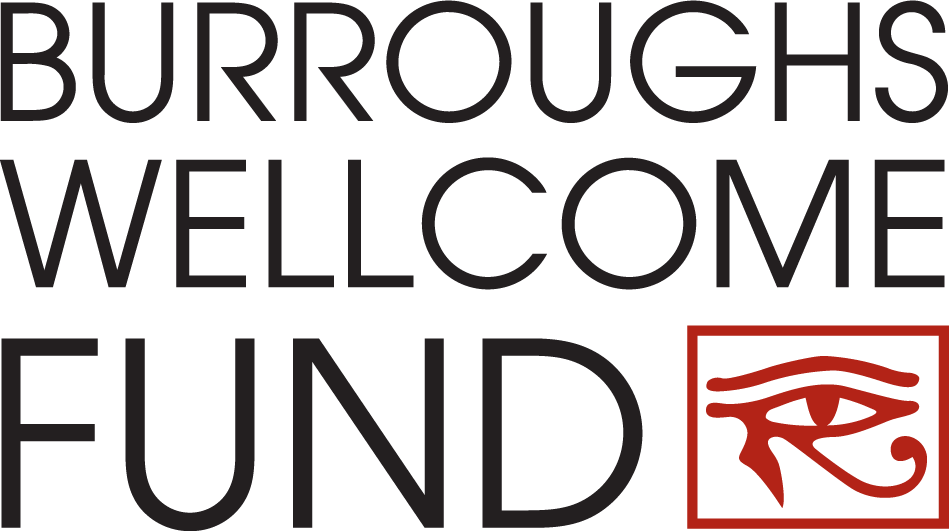Feb 07, 2025
by
3:00pm
ET
Status:
Now Accepting Applications
Apply For This Grant:
Eligibility & Application Process:
For a full explanation of the eligibility requirements, view the Request for Proposals.
Recommender Instructions for uploading confidential letters
You’ve received an email from an applicant submitting an application to Burroughs Wellcome Fund, requesting you to upload a confidential letter in support of his/her application for a grant.
The email contains the link to access BWF’s grant submission system where you will upload the letter. The link is specific to the application and to you.
Recommendation letters are CONFIDENTIAL and must be uploaded to the application by the letter writer. The applicant can view the status of the letter on the system – i.e., whether or not it has been successfully uploaded – but cannot view the contents of the letter.
To upload your confidential letter:
- Complete the letter using any standard word processing software. BWF requires the letter be on official institutional letterhead, with a signature block.
- Convert the completed document to a Portable Document Format (PDF) file. BWF requires all application attachments be uploaded as PDF files. (For help with the conversion, see the “Troubleshooting PDF Issues”.)
- Save the PDF file on your system.
- Return to the applicant’s email request and click the link provided in the email to access BWF’s grant submission system log- in screen.
- Log in using the exact email address at which you received the request from the applicant.
- Click the Browse button to search for and select the letter (PDF file) from your system.
- Click the Upload button. Once the document has been successfully uploaded, a link to the document will appear under “Uploaded Files” near the top of the screen.
- To complete the process, click the Finished button and view the submission acknowledgement.
- On the submission acknowledgement screen, click Logout in the menu to exit the system.
IMPORTANT: Retain the applicant’s email containing the link in the event you wish to replace the originally uploaded letter with a “revised” letter.
To replace the originally uploaded letter with a revised letter:
- Retrieve the applicant’s initial email request and click the web link provided in the email to access the system’s log-in screen:
- Using your email address, log in to access the screen displaying the link to the previously uploaded letter.
- Click to check the box in the “Remove?” column in the same row as the link to the previously uploaded letter.
- Click the Remove button. Once successfully removed, the link will no longer be displayed on the screen.
- You may now upload a new letter by following steps 1 through 9 above.
- Alternatively, the Applicant can remove your name and email address they originally entered, then reenter your name and address information, and send you a new individualized email.
Troubleshooting Common Issues with the Recommendation Letters Process
Issue: You never received the email sent by the applicant, after the initial contact.
- Contact the applicant and ask him/her to try resending the email. Verify that the applicant is using the correct email address.
- Provide an alternate email address (Yahoo, gmail, hotmail, etc.) to the applicant. The email sent previously may be caught in your institution’s spam filter.
Issue: You received an email containing the link, but cannot log in to upload the letter.
Note the error message you are receiving. If the error message states: “Thank you for taking the time to respond to a request for recommendation. However, you cannot provide input at this time. Please contact the applicant if you have any questions”:
- Depending on the format of the email you received, the web link to use to access BWF’s system may be wrapping to another line. You must copy and paste the entire link into the web browser. The link is specific to the applicant and designated recommender.
- You entered an incorrect email address. The email address must EXACTLY match the one that was entered in the system by the applicant. It should be the same email address where you received the initial email.
- Your browser needs to be refreshed: You need to close all browsers and copy and paste link in completely new browser.
Issue: You are able to log into the site, but cannot upload the letter.
Confirm that you are uploading a PDF file. If not, there will be a red error message at the top of the screen indicating “You are trying to upload a file with an unaccepted file type. Please upload a file of one of the following types: PDF.” You MUST convert the document to a PDF file prior to uploading. BWF’s acceptable document format must is PDF.
For assistance with the conversion of files to PDF format, see the “Troubleshooting PDF Issues”.
Award Timeline
Feb 07, 2025
Application Deadline
Jun 03 - 04, 2025
Finalist Interviews
Jul 31, 2025
Notice of Award
Sep 01, 2025
Award Start Date
Aug 31, 2030
Award End Date
Program Contacts